How to use your product keys in Microsoft Office
A Microsoft Office product key is a 25-character code that is used to activate Windows and verify that Windows has not been used on more PCs than allowed by the Microsoft software license terms.
Even if you want to know how to bypass your installations without having a product key, this article is for you. If you want to learn how to do it, read on.
After I purchase Microsoft Office, where do I enter my product key?
There are two ways to do this. The first is if your product key is new and has never been used, the second is if you purchased your product key from the Microsoft Store.
How to use your product keys in Microsoft Office Microsoft Office 2021 Professional Genuine License key 🔑 Instant Delivery.
Kazzie R.
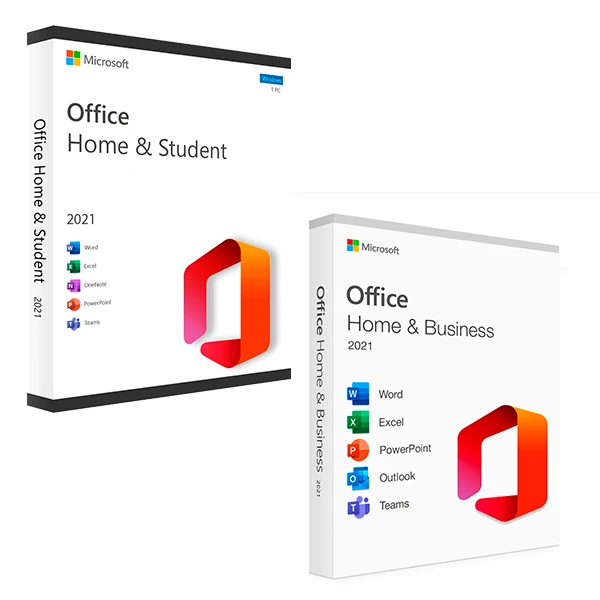

If your product key is new:
First, when prompted, you will need to use your Microsoft account to get started.
Then enter your product key in the space provided.
Finally, you will be able to access your Microsoft Office.
If you purchased Microsoft Office from the Microsoft Store, here is where to enter your product key:
First, in the search bar, type in www.microsoftstore.com. Then, navigate to the top right corner of the screen and select Sign In. Then, when prompted, enter your user ID and password that you used to purchase Office.
If you purchased Microsoft Office from the Microsoft Store, here is where to enter your product key:
First, in the search bar, type www.microsoftstore.com. Then, navigate to the top right corner of the screen and select Sign In. Then, when prompted, enter your user ID and password that you used to purchase Office.
Once you have signed in, your name should appear in the upper right hand corner. After selecting your name, choose Order History
Next, you will be taken to a page that says, “Hello. Let’s Get your Office. Follow the instructions given to you to associate your product key with your Microsoft account and begin the installation process.
How to install Office via Microsoft HUP
Finally, if you purchased Microsoft Office via Microsoft HUP, here’s how to enter your product key:
When you install Office Professional Plus, Project Professional, or Visio Professional using your employer’s Microsoft HUP benefit, you must enter your product key after the installation is complete.
First, open a Microsoft Office application, such as Word, Project or Visio. This will depend entirely on the type of purchase you made.
Next, on the “Sign up to Set up Office” screen, you will need to choose the “I do not want to sign in or create an account” option (this is a small link at the bottom of your screen).
Finally, enter your Microsoft HUP product key to activate Microsoft Office.
Although my Windows 10 PC comes with Microsoft Office, I can’t find a product key :
The first thing you should check is if you see a screen that says Let’s Get Started. It should also give you options to try, purchase or activate Microsoft Office.
This screen means that the Microsoft Office program installed on your PC is only a one-month trial of Office 365 Home.
It also means that you will not receive a product key from your PC manufacturer unless you have paid for an Office product key card.
To resolve this issue, you can either purchase Microsoft Office or run a trial of Office 365 Home.
However, if you paid for an Office product to already be included in your new Windows 10 PC, a digital product key is automatically placed on your PC after Windows 10 is activated.
Instead of receiving a printed product key, you will see a message similar to the one you see when you launch Word or any other Office application.
What should I do if I don’t have a Windows product key?
When you receive your Microsoft Office key card, you may need to turn the card over and gently scratch the silver foil on the back to reveal your product key.
Keep in mind that a product key may also have barcodes and other confusing groups of letters and numbers.
However, your product will always look like this:
XXXXX-XXXXX-XXXXX-XXXXX-XXXXX.
What should I do if Office asks me for a product key?
In this case, you should rely on your Microsoft Office account and not a product key to install and use applications such as Office and other individually purchased applications such as Project, Visio, Outlook, Excel and Word.
Keep in mind that if you purchased a new, unused Office 365 product key card to renew an Office 365 subscription or purchase your trial version, you can enter that product key if Office asks you to provide it.
However, there are a few exceptions where you will need to do something other than log in.
If you purchased Office Professional Plus, Visio Professional, or Project Professional through your employer’s Microsoft HUP benefit, you will need your product key to install Office on a PC.
You will need to contact your administrator if you are using a volume license version of Office Professional Plus at your workplace.
If you see a yellow or red band that says “Expired Subscription”, you will need to renew your Office 365 subscription to continue using Office.
If you already have Office installed on your newly purchased device, and you see a yellow or red band that says “Product Advisory”: Most application features have been disabled because they have not been activated, then you need to run a new Office 365 Home trial, sign in with a Microsoft account already associated with Office, or purchase Office.
To reinstall Office, do I need a product key?
No, you don’t need a product key. Simply navigate to Microsoft Accounts > Services > Subscriptions and sign in, making sure to use the Microsoft account you used to purchase Microsoft Office.
However, you will need a product key to install Office Professional Plus, Visio Professional or Project Professional through Microsoft HUP.
Can I change my product key for Windows?
Yes, you can change your product key for Office Home and Business, Office Professional, Office Home and Student, as well as for individually purchased applications.
You can also modify or change your Office license if you purchase a different version of Microsoft Office.
For example, if you initially have the Home and Professional version, but then decide to subscribe to Office 365, you can transfer your existing installation from one to the other.
Can I see my product key in Office?
Unfortunately, for security reasons, your entire product key is not displayed in Office.
There are other options, for example, you can view the Microsoft account that Office belongs to in Office 365, Office 2019 and Office 2019.
This account is what takes the place of your product key and it can be used to reinstall Office from the Microsoft Accounts > Services and Subscriptions page and also to start and activate Office.
If you want to view the Microsoft account that Office belongs to, start by opening a document in Word or any other Office application, then navigate to File, then Account.
Look for the email address that appears after Belongs to located under the product name.
Can I view my product key online?
The ability to view your product key online depends on the type of Office you have purchased. Below are instructions for viewing your product key online for three different Office programs.
Office 365/Office Home & Student
Unfortunately, if you purchased this Office, you will not be able to view your product key online.
If you are prompted for a product key, you can still use the Microsoft account you used when you purchased Office to log in instead of the product key.
Office Home and Business/Office Professional/Individual Office applications
If you have purchased the various Office programs mentioned in the subtitle above, you can view your product key online.
You can find it on the Services and Subscriptions page of your Microsoft account.
You will only need product keys if this is the first time you are purchasing Office Home and Business, Office Professional or individual Office applications.
Reinstallations do not require a product key, nor does activation. If you are reinstalling or activating the software and are still being asked for a product key, you can follow the steps in the section above that instruct you to sign in using your Microsoft account.
If you still feel the need to check your product key, you can follow the steps below:
Visit the Services and Subscriptions page through your Microsoft account and log in.
Click on “View Product Key”. It is normal for your product key to be different from the Office product key card or the one you see in the Microsoft Store.
Office via Microsoft HUP
If you purchased Office Professional Plus, Visio Professional or Project Professional through a Microsoft HUP benefit from your employer, you can view your product key online on the “Order Details” page.
Can I view my key in the Microsoft Store?
You have purchased Office Home and Student, Office Home and Business, Office Professional or individual applications from the Microsoft Store but have not yet installed them.
You can view their product keys and install them via the Microsoft Store.
Steps to view your product key in the Microsoft Store:
Visit www.microsoftstore.com. In the upper right corner of the page, you will see “Sign In”. Click on “Sign In” and enter your user ID and password used to purchase Office.
Once you have signed in, click on your name in the upper right corner and then click on “Order History”.
Find the single Office purchase or the individual Office application. Click “Install Office” to view your product key (Office will not be installed when you do this).
Why doesn’t my product key match?
The Office key displayed on the Services and Subscriptions page of your Microsoft account is guaranteed to be different from the product key shown on an electronic receipt or product key card. This is because they are not the same type of key, despite their confusingly similar format.
Can I purchase a product key?
Whether you can purchase a product key depends on your intentions with Office. The steps below highlight the different actions you can take to purchase a product key.
If you want to purchase a brand new copy of Office/start a new subscription with Office 365, you can purchase an Office product key card from a retailer.
This product key can be redeemed at www.office.com/setup to install Office and set up your account.
You do not need a product key for Office 365, so you will not receive one. If you purchase Office or individual Office applications, you can and will receive a product key for that single purchase.
If you are renewing your Office 365 subscription, you can purchase an Office 365 product key card from a retailer and redeem the key at www.office.com/setup.
You can also renew your Office 365 subscription online without needing a product key at www.office.com/renew.
If Office asks for a product key and you want to activate it, the best solution is to uninstall the version of Office you already have, then purchase and install a new version of Office directly from the Microsoft Store.
This is one way to ensure that Office will be successfully activated.
When purchasing Office product keys from outside sources, check out some online tips for safer purchases to learn how to choose authentic Microsoft software.
Be sure to read the “Beware of Product Keys Sold Separately” tip if you are looking to purchase a product key online.
If you purchase a product key that does not work or has stopped working, see the section below titled “My Office Key Does Not Work”.
What to do if you misplace your product key
If you have valid proof that you purchased a product key and damaged it, Microsoft may be able to replace your product key. If they are unable to replace it, they may provide you with other options.
If you have misplaced the product key or think it has been stolen and would like to purchase a newer version of Office, you can go online and compare prices to make your purchase.
My Office key is not working
If you notice an error message when you redeem your product key at www.office.com/setup, please visit “Product Key Errors” at www.office.com/setup.
If your Office key is not working, or if it was working before and has stopped, it is recommended that you contact the vendor and discuss/ask for a refund.
If the product key was purchased separately from the software, it may have been stolen or obtained incorrectly, causing it to stop working.
There are many vendors who offer abused, stolen or unauthorized product keys in order to make a quick buck. These keys may be printed with counterfeit labels containing a download link to Microsoft software.
Sometimes they may be distributed with unauthorized software media for resale, such as promotional or other media specific to a Microsoft program.
These are unfortunate incidents, but they happen often. That’s why, as mentioned earlier, it’s important to be careful when purchasing these keys from outside sources.
How do I contact Microsoft support?
If you have a problem with a product key and need to get in touch with a Microsoft representative, you can visit the following site: contact us.
You will then have the option to get help via the “Get Help” app or contact support in the browser.
By opening the “Get Help” app, if you have it on your device, you will be taken directly to the app for fast and free Microsoft support. This app is available for Windows 10.
Getting help via the browser is also fast and free and you will be introduced to a virtual agent who will work to help you resolve your issue.
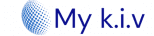
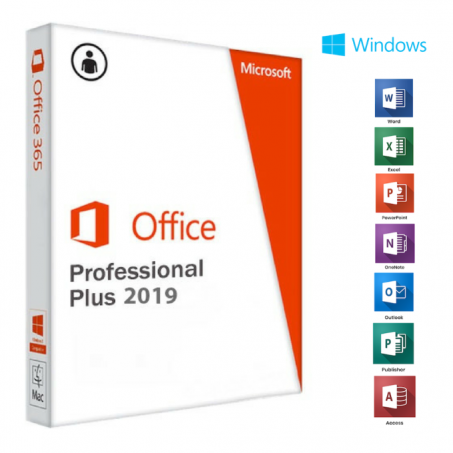
3 Comments
This is exactly what i was looking for, thank you so much for these tutorials
It would be great to try this theme for my businesses
What a nice article. It keeps me reading more and more!