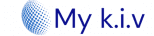How to upgrade Windows 10 Home to Pro using an OEM key?
While Windows 10 Home already comes with a host of additional features over Windows 8.1, including the digital voice assistant Cortana and virtual desktops, Windows 10 Pro offers greater connectivity and privacy tools.
If you want to take advantage of tools like Bit-locker for disk encryption and Assigned Access for locking down user accounts or logging into a Windows domain, you may want to upgrade from Windows 10 Home to Pro.
But, first, let’s see where you can get the Windows 10 product key
Best site to buy Windows and Microsoft Office cheaply and safely
Compare Windows 10 Home Vs. Pro
Let’s break down the differences between the versions of Windows 10 – Home and Pro – to help you find the best solution for your needs.
Note: Check out our product offerings to see which version of Windows 10 meets all your needs.
Windows 10 Home vs. Pro
If you don’t have time to read all the way through, watch this video:
Windows 10 Home Vs Pro: Which is better for you (2021).
First of all, Home is the standard version of Windows 10. It is the basic package designed for the general user. Windows 10 Pro is more for business use with enhanced capabilities, security and professional features.
Feature comparison of Windows 10 Home and Pro
Windows 10 Home and Windows 10 Pro share many features. But Windows 10 Pro has some additional features that the home version cannot support.
Features: Windows 10 Pro has more features
To simplify the comparison, we have listed only the features of Windows 10 Pro that Windows 10 Home lacks.
Feature
Windows 10 Home
Windows 10 Pro
BitLocker device encryption
No
Yes
Windows Information Protection (WIP)
No
Yes
Mobile device management
No
Yes
Hyper-V
No
Yes
Group Policy
No
Yes
Enterprise State Roaming with Azure
No
Yes
Microsoft Store for Business
No
Yes
Assigned access
No
Yes
Dynamic provisioning
No
Yes
Windows Update for Business
No
Yes
Kiosk mode configuration
No
Yes
Support for Active Directory
No
Yes
Support for Azure Active Directory
No
Yes
If you find most of these features uninteresting, that’s no surprise. Indeed, most people don’t really need the extra features of Windows 10 Pro. In general, Windows 10 Pro is designed for businesses.
In summary, there are two areas that differentiate Windows 10 Home and Windows 10 Pro.
Security
Security: Windows 10 Pro has additional security features
When it comes to security, Windows 10 Pro has Bitlocker device encryption and Windows Information Protection (WIP), which are absent from Windows 10 Home.
Core Features
Core Features: Windows 10 Home lacks the core features of Windows
Windows 10 Home Edition
Requires a third-party application for a virtual desktop.
Remote desktop support requires a third-party application.
Windows 10 Pro
Connect to a domain.
Connection to an Azure Active Directory domain.
Internet Explorer in enterprise mode.
Remote desktop with central management.
Hyper-V client.
Enterprise Management and Deployment (BMD)
Management features: Windows 10 Pro has management and deployment features
When it comes to BDM, Windows 10 Pro has all the BDM features that are missing in the Home edition. These include Group Policy, Mobile Device Management, Hyper-V, Enterprise State Roaming with Azure, Microsoft Store for Business, Assigned Access, Dynamic Provisioning, Windows Update for Business, Kiosk Mode configuration, Active Directory support, and Azure Active Directory support.
What features are common to Windows 10 Home and Pro?
All versions of Windows 10 (including Pro and Home) come with all the core features intended for a broad consumer market. These features include Cortana, Outlook, OneNote and Microsoft Edge.
Windows 10 Home is compatible with the Windows Insider program, but it limits the security and group management services available to other versions.
Verdict
Is Windows 10 Pro better than Windows 10 Home?
Bottom line. The main difference between Windows 10 Home and Windows 10 Pro is the security of the operating system. Windows 10 Pro is a safer choice when it comes to protecting your PC and securing your information. Moreover, Windows 10 Pro offers useful features like Remote Desktop and is the best choice for businesses.
Final verdict: Choose the right version for your needs
Want Windows 10?
Get the Windows 10 operating system today from our wide selection. Enjoy speed, security, durability and great design. You’ll get it all.
Upgrade from Windows 10 Home to Windows 10 Pro
Upgrading from Home to Pro is simple. When you upgrade, the Pro license replaces the Home license.
One way to do this is to pay for a Windows 10 Pro upgrade. But if you already have an OEM key for Windows 10 Pro, follow the steps below to learn how to upgrade and activate your Pro system:
Windows 10 Pro Upgrade Key – Steps to Follow
Before we dive into the Windows 10 Pro product upgrade, here are some free keys you can use.
Windows 10 Product Keys for 2021 All versions:
How much does a Windows 10 activation key cost?
You can buy genuine Windows 10 for;
Windows Home
Windows 10 Pro
Windows 10 Enterprise
Step-by-Step Guide to Upgrade to Windows 10
Step 1: Press WINDOWS+R on your keyboard to open the Run window, type slui.exe and then click OK.
How to upgrade Windows 10 Home to Pro using an OEM key While Windows 10 Home already comes with a range of additional features over Windows 8.1, including the digital voice assistant Cortana and virtual desktops, Windows 10 Pro offers greater connectivity and privacy tools. If you want to take advantage of tools like BitLocker for disk encryption and Assign Access for locking down user accounts or logging into a Windows domain, you can upgrade from Windows 10 Home to Windows 10 Pro. One way to do this is to pay for a Windows 10 Pro upgrade. But if you already have an OEM key for Windows 10 Pro, just follow the steps below to find out how to upgrade and activate your Pro system: Step 1: Press WINDOWS+R on your keyboard to open the Run window, and type slui.exe and click OK Step 2: Try entering your Windows 10 Pro OEM key here Step 3: If the OEM key is not accepted, first try using the default Windows 10 Pro product key that Microsoft has provided to users who want to upgrade. Note: This will allow you to upgrade your Windows 10 Home to Pro, but it won’t activate Pro; that will come later Click the Start button at the bottom left of your screen and select Settings (you can also press WINDOWS+I to open the Settings window) Click System and then select the About tab on the left. On the About tab, click Change Product Key or Upgrade Your Windows Edition A User Account Control dialog box may open and ask if you want to allow the app to make changes. Click on Yes. Now enter the default Windows 10 Pro product key: VK7JG-NPHTM-C97JM-9MPGT-.
Note: Make sure your work is saved and all applications are closed on your computer before you begin the upgrade Follow the instructions and your upgrade will now begin. Don’t worry if your computer reboots during the upgrade process; this is normal.
Step 2: Try entering your Windows 10 Pro product key in the dialog box as shown.
Step 3: If the OEM key is not accepted, first try to use the Windows 10 Pro product key that Microsoft has provided to users who want to upgrade their system.
Note: This will allow you to upgrade your Windows 10 Home to Pro, but it won’t activate Pro; that will come later.
How to change your Windows 10 product key
Press Windows key + I to open the settings, then go to
Update & Security > Activation > Change Product Key and Microsoft Product Key (VK7JG-NPHTM-C97JM-9MPGT-3V66T) in the space provided.
A User Account Control dialog box may open and ask if you want to allow the application to make changes. Click on Yes
Now enter the Windows 10 Prof product key: VK7JG-NPHTM-C97JM-9MPGT-3V66T.Note: Make sure your work is saved and all applications are closed on your computer before you begin the upgrade.
Follow the instructions and your upgrade will begin. Don’t worry if your computer reboots during the upgrade process; this is normal.
Step 4: Once the upgrade is complete, you can now use your OEM key to activate Windows 10 key Pro .
Click the Start button at the bottom left of your screen and select Settings again (you can also press WINDOWS+I to open the Settings window).
Click on Update & Security, then select the Activation tab on the left. On the Activation tab, click Change Product Key.
Now enter your Windows 10 Pro OEM key and click Next to activate.
Windows 10 Pro Free-Upgrade product key
That’s it! Your computer should now be upgraded from Windows Home 10 to Pro and fully activated. You can now enjoy all the features of Windows 10 Pro!
FAQs
How do I find the Windows 10 product key?
Press the Windows + X keys at the same time.
From there, click Command Prompt as Administrator.
Now, in the command prompt, simply type the below command and press Enter “wmic path SoftwareLicensingService get OA3xOriginalProductKey” without the quotes.
Your product will be displayed on the next page.
Summary: How to upgrade Windows 10 Home to Pro using an OEM key?
Press the Windows key + R.
Type: slui.exe.
Press Enter.
Enter your Windows 10 Pro key.
Once you have your Windows 10 key ready, select System.
Select About, then Change product key or upgrade your Windows edition.
Click Yes if the User Account Control appears.